Bug #10948
opennonetype baofang uv-5R model RTSR
0%
Description
after yesterday's upload and attempt to change the frequency range. The ability to change settings via CHIRP has disappeared. No settings
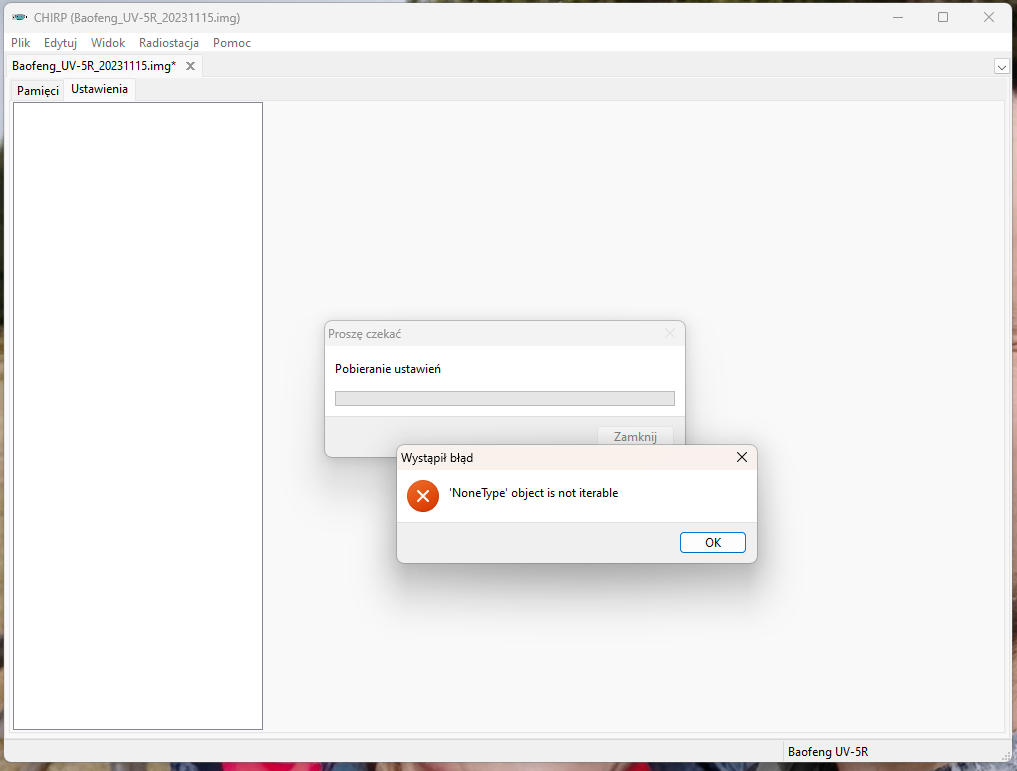
Files
Updated by Jim Unroe about 1 year ago
The 'aux memory' area of your radio is corrupted. Attach the latest 'bad' CHIRP Radio Images (*.img) file from your radio and a copy of the working file before you made changes.
Updated by Roman Żak about 1 year ago
Jim Unroe wrote in #note-1:
The 'aux memory' area of your radio is corrupted. Attach the latest 'bad' CHIRP Radio Images (*.img) file from your radio and a copy of the working file before you made changes.
where to download these files? and how to upload them?
Updated by Jim Unroe about 1 year ago
From looking at the debug.log file I can see your radio has the 'dropped byte' issue. This means it is incompatible with older versions of CHIRP. It also indicated that your radio was programmed using legacy CHIRP-20221217, which because of your radio's incompatibility with older versions of CHIRP, probably resulted in the corrupted aux memory area.
You save the currently selected tab by clicking File -> Save as or using the Alt+Crtl+S keyboard shortcut.
If you used the legacy CHIRP prior to downloading from CHIRP-next, it is likely that the automatic backup is corrupt as well. It is still worth looking at. To locate the CHIRP-next backup folder do the following steps:
- Type %AppData% into the Windows search box.
- Select the %AppData% File Folder icon that appears.
- Double-click the CHIRP folder.
- Double-click the backups folder.
The debug.log file shows that this backup was made on 15-November-2023 @ 16:06:43.
C:\Users\megam\AppData\Roaming\CHIRP\backups\Baofeng_UV-5R_20231115T160643.img
Look to see if there is an older backup available. If not, include this one.
Updated by Roman Żak about 1 year ago
- File chirp_debug-6z53zl5x.txt chirp_debug-6z53zl5x.txt added
I still don't have any settings in the program...
Updated by Jim Unroe about 1 year ago
Roman Żak wrote in #note-4:
I still don't have any settings in the program...
That is expected. Nothing can be done to help you until you provide the requested files.
Updated by Roman Żak about 1 year ago
the last backup he has is this one
Updated by Roman Żak about 1 year ago
I still have a file where you can enter the settings, but I can't send it to the radio
Updated by Roman Żak about 1 year ago
I can upload it in an older version of the program. After uploading, everything changes except the frequency range. After downloading data from the radio, the settings are still not displayed. I cannot find any errors because the old version does not have a link to the errors
Updated by Jim Unroe about 1 year ago
Roman Żak wrote in #note-7:
I still have a file where you can enter the settings, but I can't send it to the radio
Nice. This is exactly what I was hoping that you could find.
This 'image' (Baofeng_UV-5R_20231114.img) contains the aux memory area in the state that it was in before your radio corrupted it. All you have to do is use CHIRP-next to upload it back into your radio and your radio will be restored.
Follow the instructions below to upload it (you should only need to perform this process once):
- Start CHIRP-next
- Load the 'good' Baofeng_UV-5R_20231114.img file that you have
- Select the Settings tab
- Select the Advanced Settings menu
- Change the value in the Range Override Parameter setting to: UseAtOwnRisk
- Upload the file to your radio (if all went well you should prompted to restart CHIRP)
This procedure should have restored your radio's aux memory to what it was originally. In the future, DO NOT use legacy CHIRP or an older version of CHIRP-next to program your radio. Your radio is not compatible with older versions of CHIRP/CHIRP-next.
Updated by Roman Żak about 1 year ago
- File Zrzut ekranu 2023-11-16 193650.png Zrzut ekranu 2023-11-16 193650.png added
- File chirp_debug-cf4ieqc_.txt chirp_debug-cf4ieqc_.txt added
I did as you said. Now I can't send the file to the radio. However, the error must have occurred in the old version of the chirp program because I can send data there. And in the new one I can't. In the old version, everything is transmitted except changes in the frequency range.
Updated by Jim Unroe about 1 year ago
Roman Żak wrote in #note-10:
I did as you said. Now I can't send the file to the radio. However, the error must have occurred in the old version of the chirp program because I can send data there. And in the new one I can't. In the old version, everything is transmitted except changes in the frequency range.
I need to see a fresh download from the radio to know for sure, but from the debug log it would seem that the aux memory are is either still corrupt or has become corrupted again. Are you sure that you uploaded the correct file to fix your radio?
I would start over by repeating the procedure above. Once complete, you should be able to...
- download from your radio
- check to see the settings tabs work
- upload the directly back to your radio